You have two choices for uploading your photos and videos:
1. The simplest approach is to use Lightroom’s Export capabilities. Follow the instructions below.
2. An alternative approach is to use Lightroom’s Publish capabilities. Take a look at the “Uploading photos – Publish” guide if you want to use Published Services.
Uploading your photos using Lightroom’s Export
1. Select the photos in Lightroom that you wish to export.
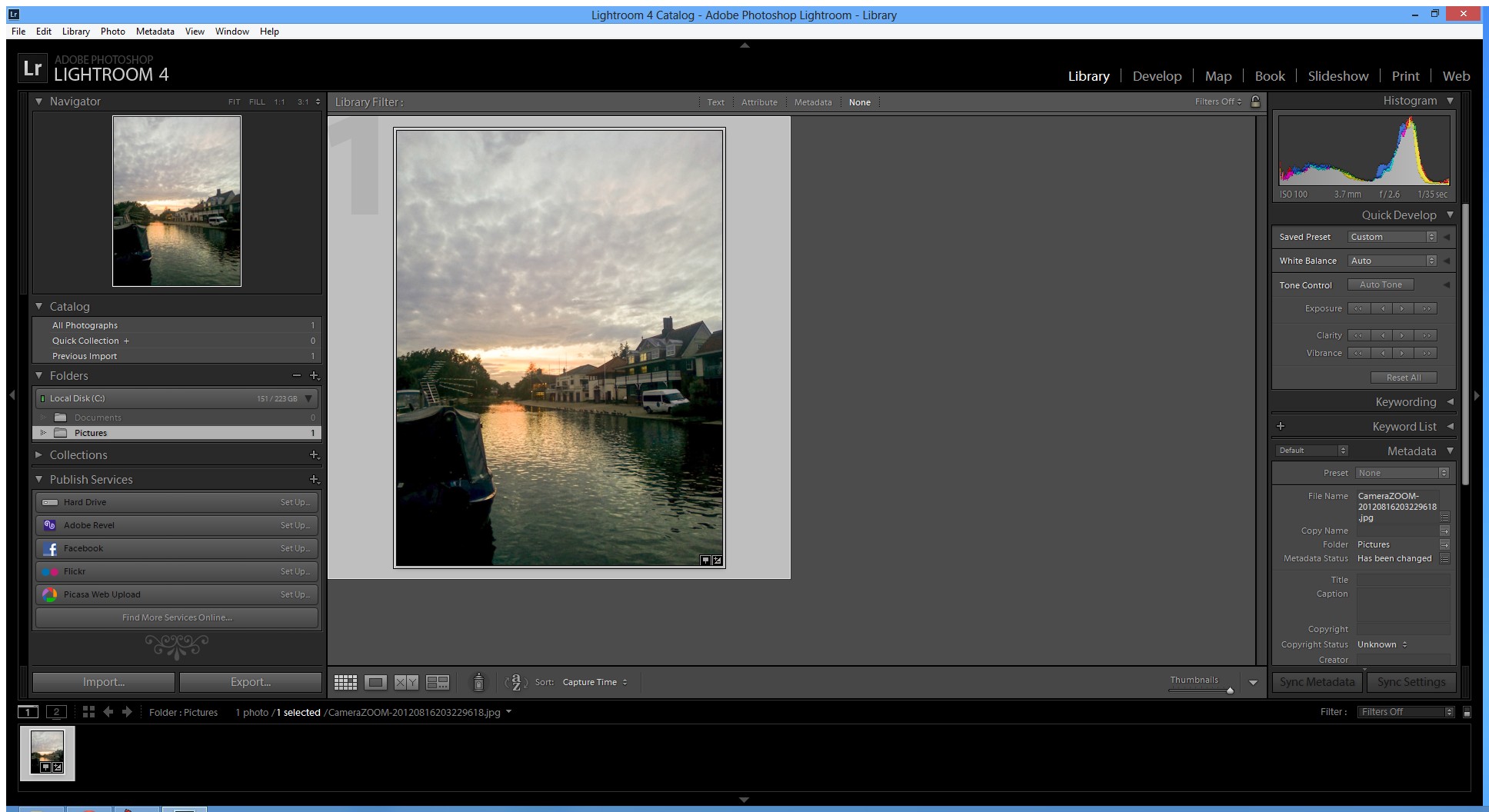
2. Click “Export…” to open the Export window.
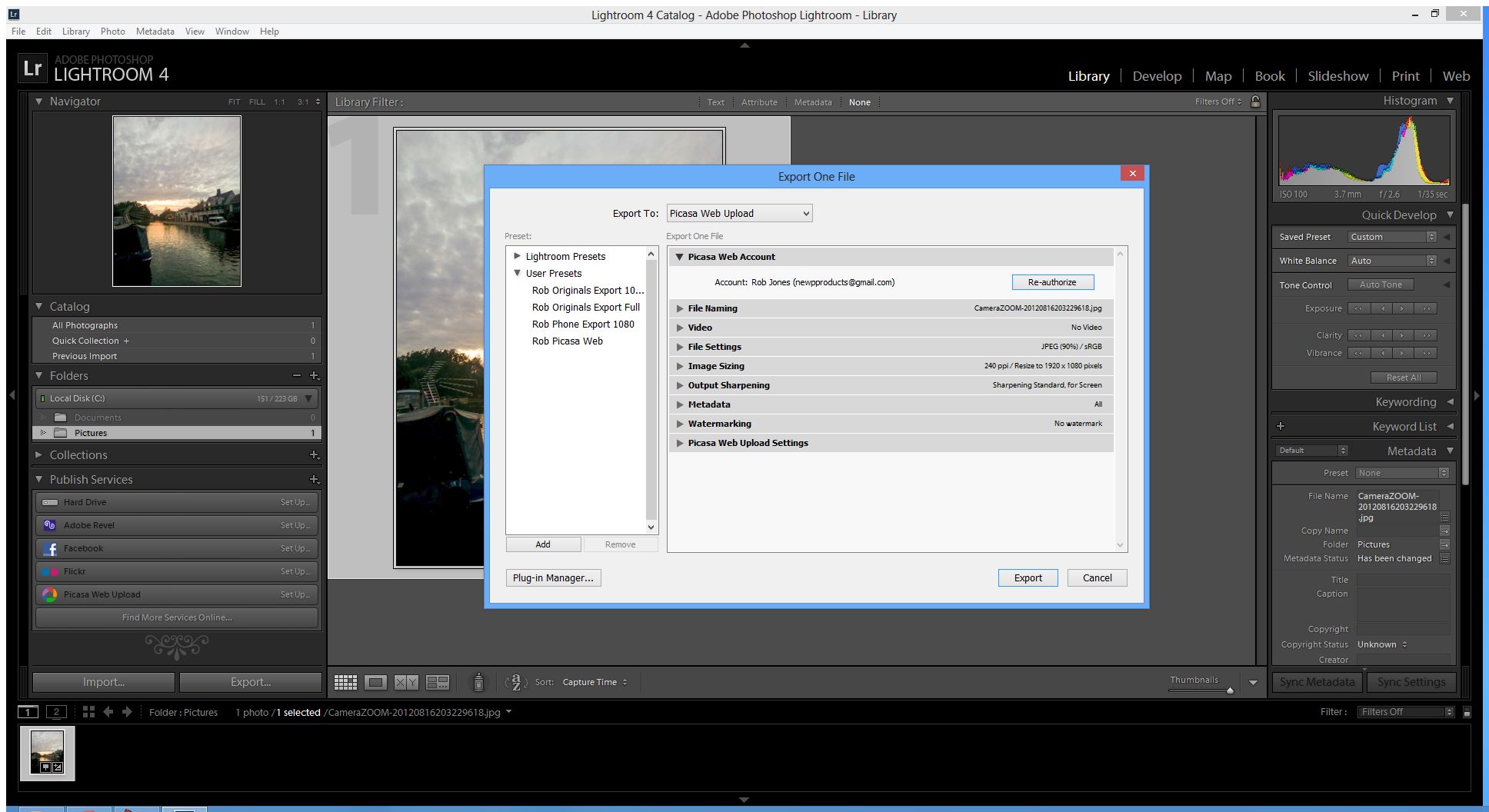
3. Check your export settings, i.e. make sure the “Export to:” box at the top indicates “Picasa Web Upload”. Select JPEG (Picasa Web likes JPEGs) and choose an appropriate size (I like the 1920 x 1080 resolution as this is perfect for TVs and many monitors).
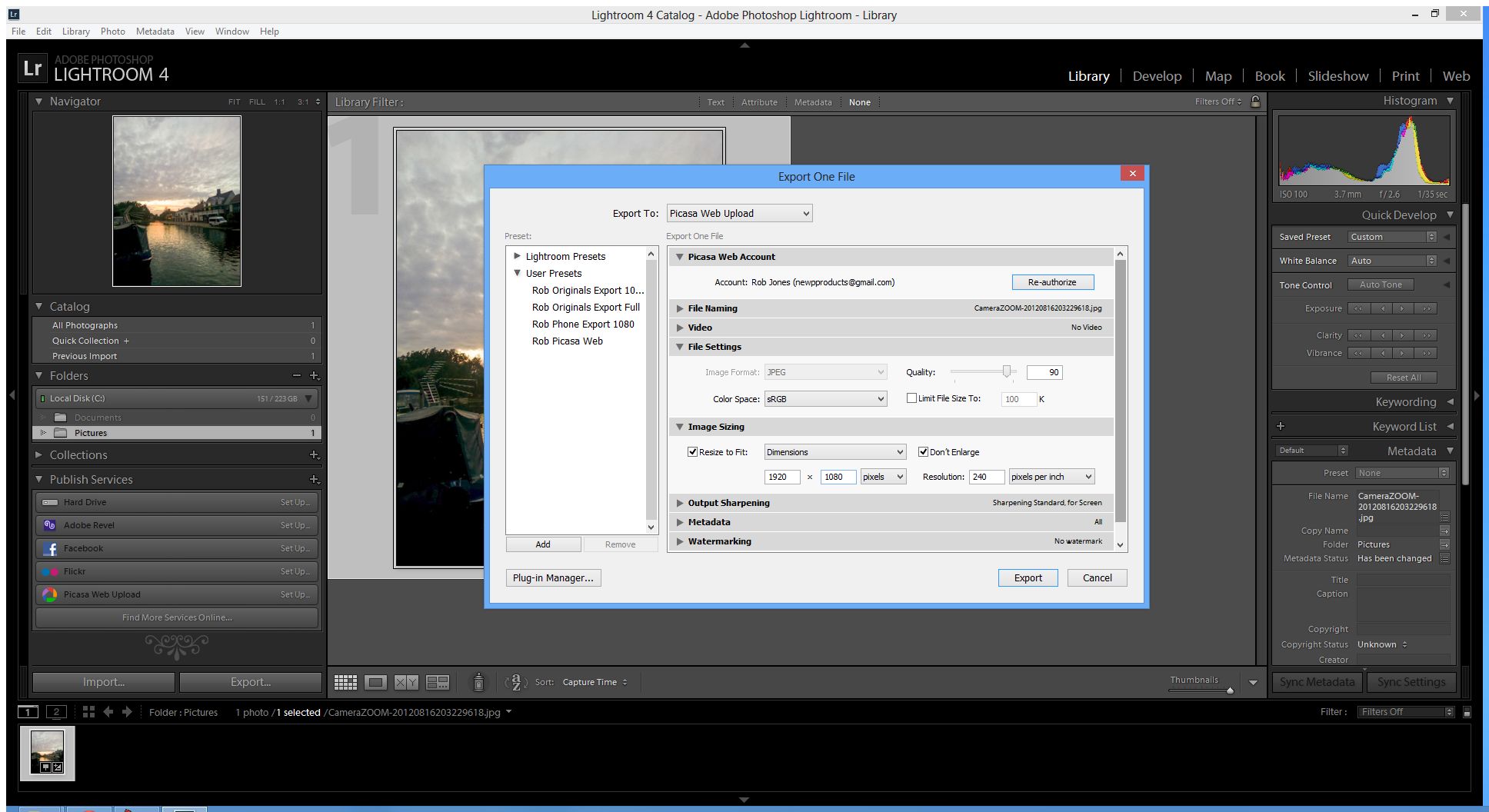
4. Select “Export” from the bottom right of the Export window. Another window will open prompting you to choose a Picasa Web album to upload to. Either choose an existing album or type the name of a new album that you wish to create.
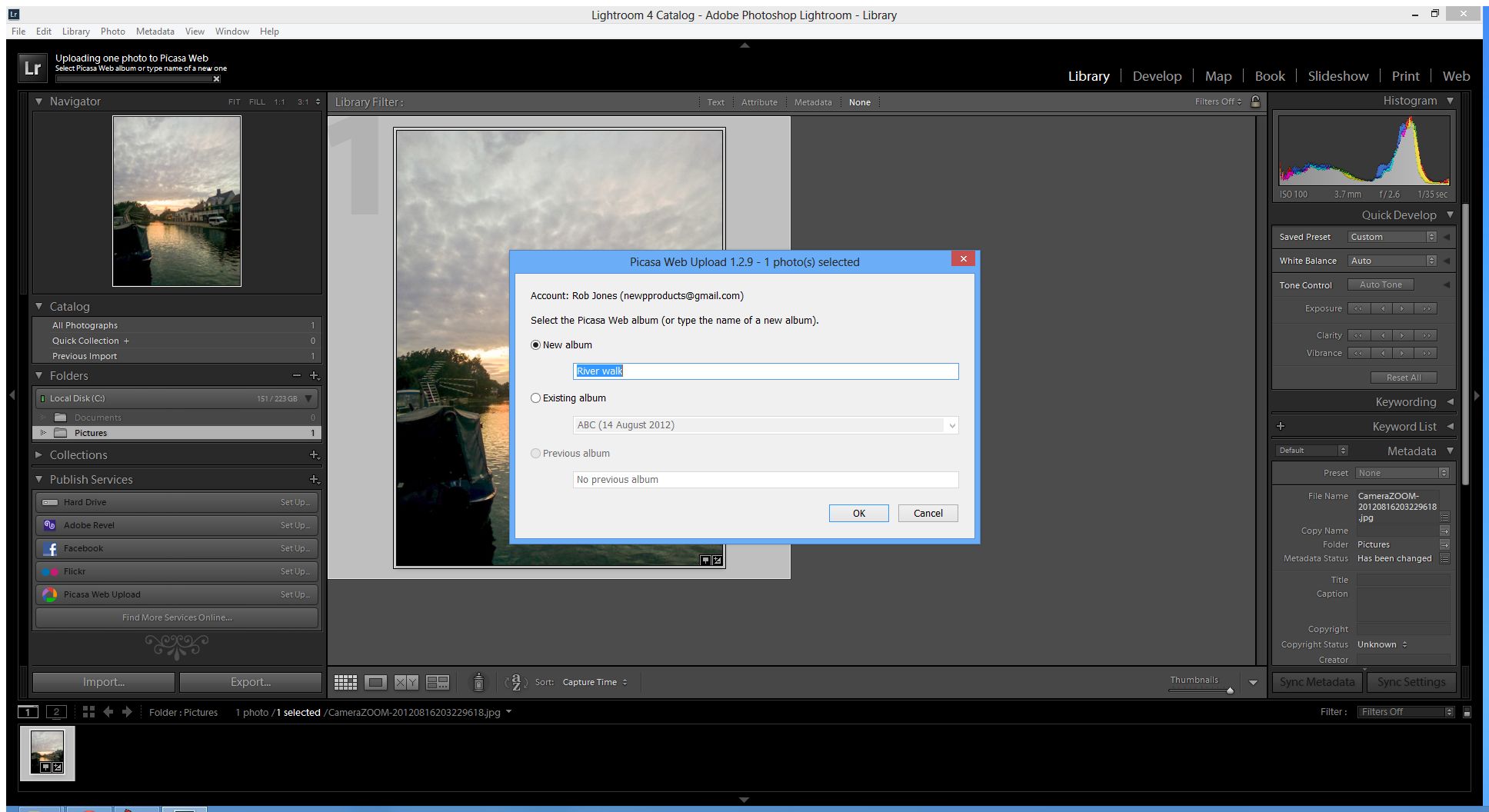
4. Select OK and your photos will be uploaded to the album you specified. Once the photos are uploaded, your Web browser will open at the Picasa Web page showing your selected album.
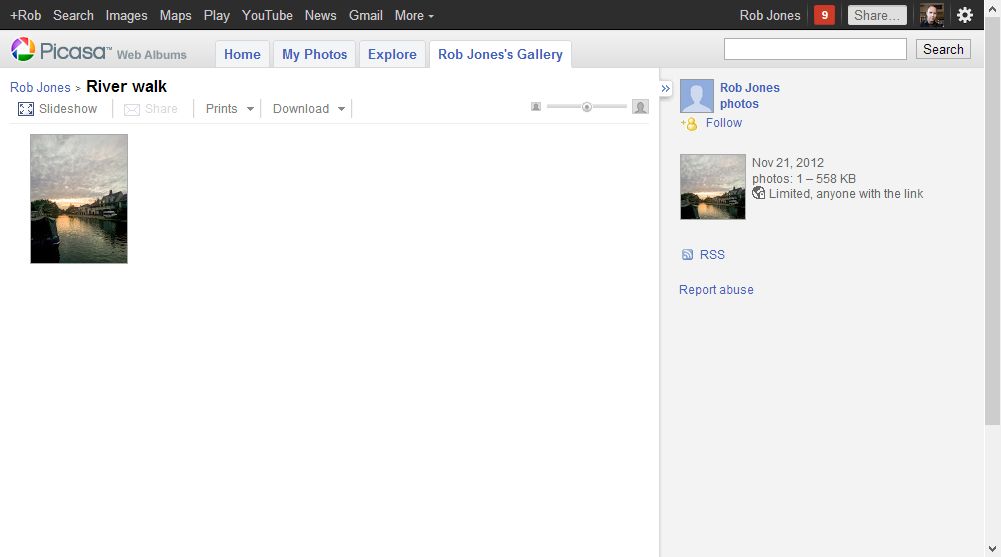
Leave a Reply