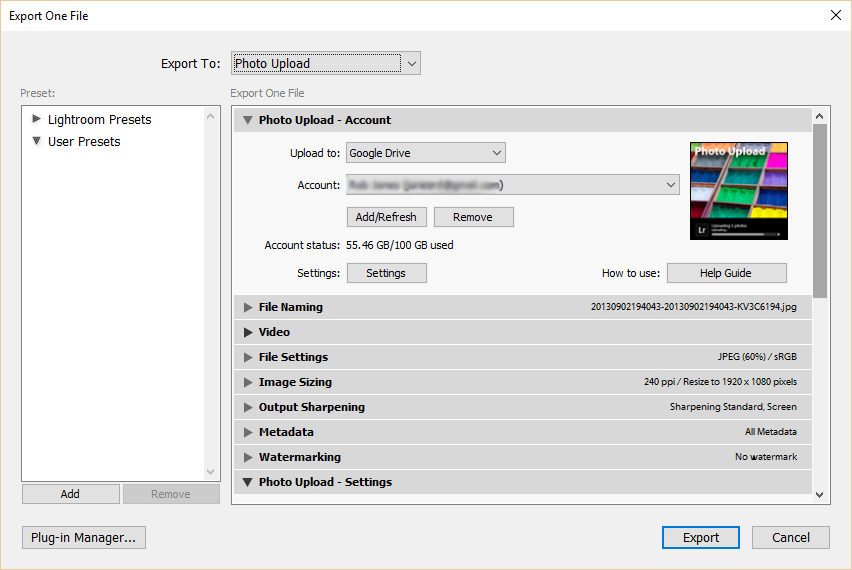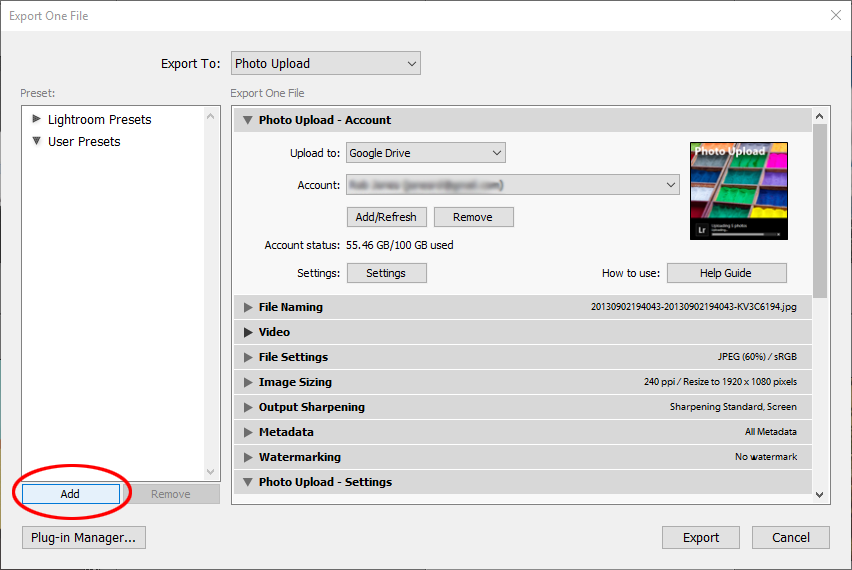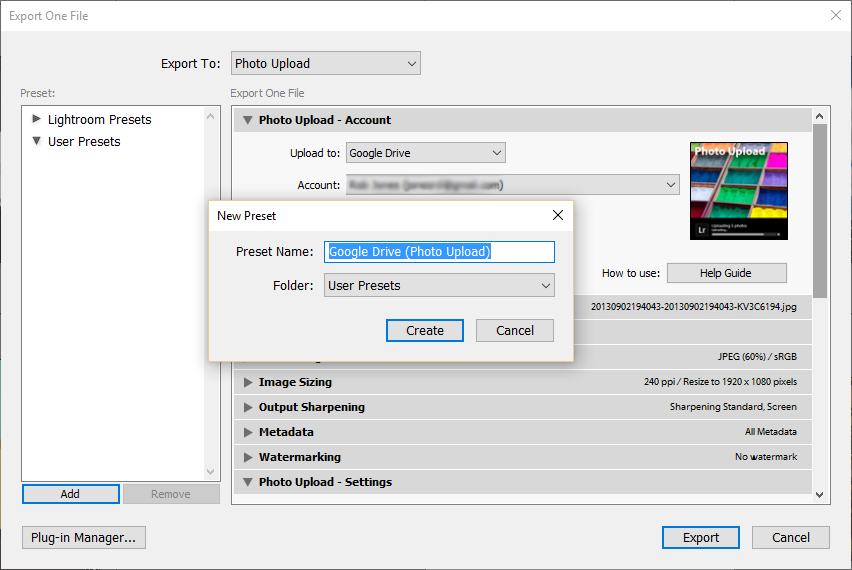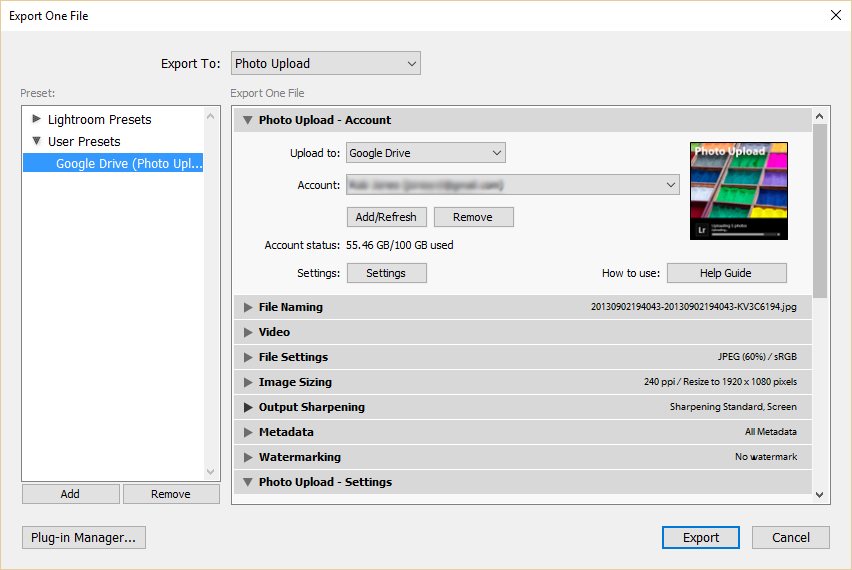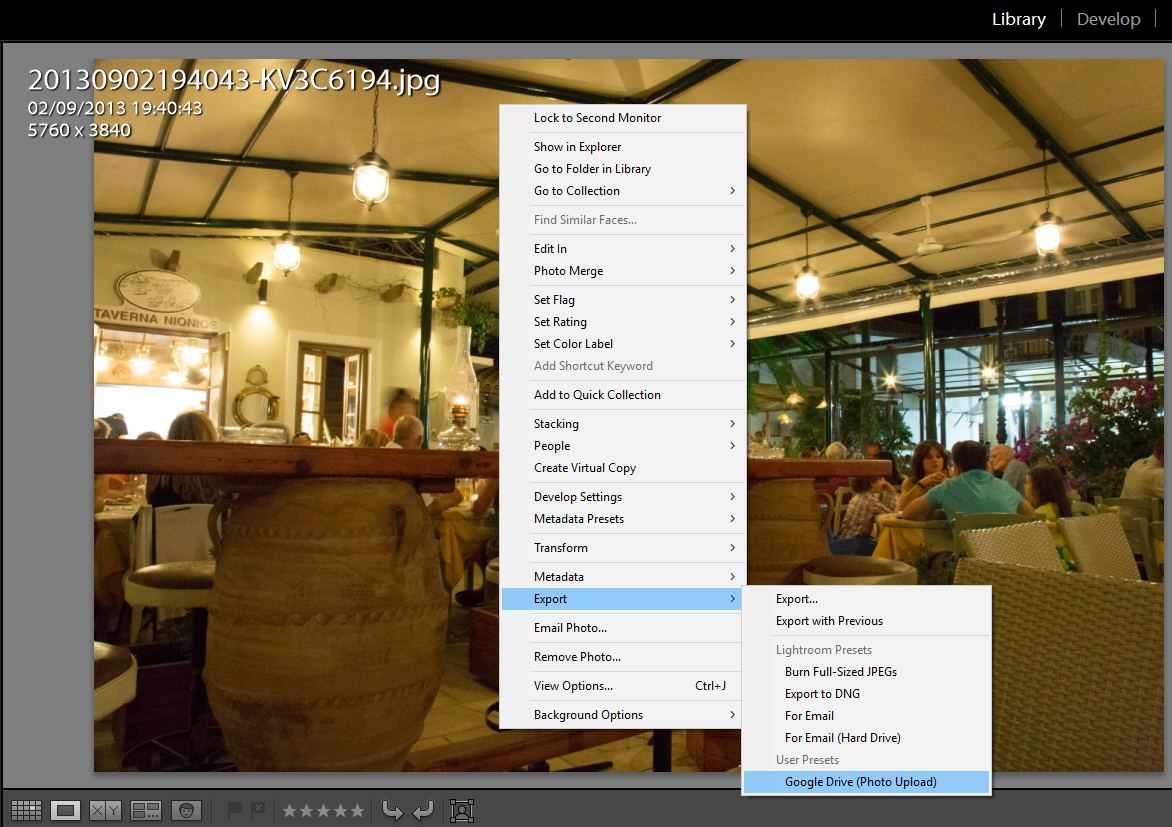Lightroom provides a way for you to save your Export settings as “User Presets”.
This makes it easy to have lots of different configurations of your plug-ins and choosing the one you want for the current Export by selecting from a list.
e.g. You may have different Export User Presets for exporting to Google Drive and for exporting to Flickr.
To create an Export User Preset follow this simple guide:
1. Open your Export window and select your Export settings.
Refer to this article if you need help on setting up your plug-in for Export – Uploading photos – Export.
2. Click on the Add button in the lower left corner of the Export window.
3. Type in a name for your Export User Preset (e.g. “Google Drive (Photo Upload)”. Then press the “Create” button.
4. You can now quickly load your Export settings you’ve just saved in the future by clicking on the name of the Export User Preset in the list on the left of the window.
5. Finally, one additional way you can use the Export User Presets is from Lightroom’s Library right click menu.
Choose your photos for Export in the Library. Right click on them, find the Export menu, and your Export User Preset will be listed.
When you access your Export User Presets this way, the Export happens immediately you click on the menu item. You will not be presented with the main Export window. This may be a nice time saver for you.