You have two choices for uploading your photos and videos:
1. The simplest approach is to use Lightroom’s Export capabilities. Take a look at the “Uploading photos – Export” guide if you want to use Export.
2. An alternative approach is to use Lightroom’s Publish capabilities. Follow the instructions below.
Uploading your photos using Lightroom’s Publish
1. Find the Picasa Web Upload publish service in the lower left (of the Library).
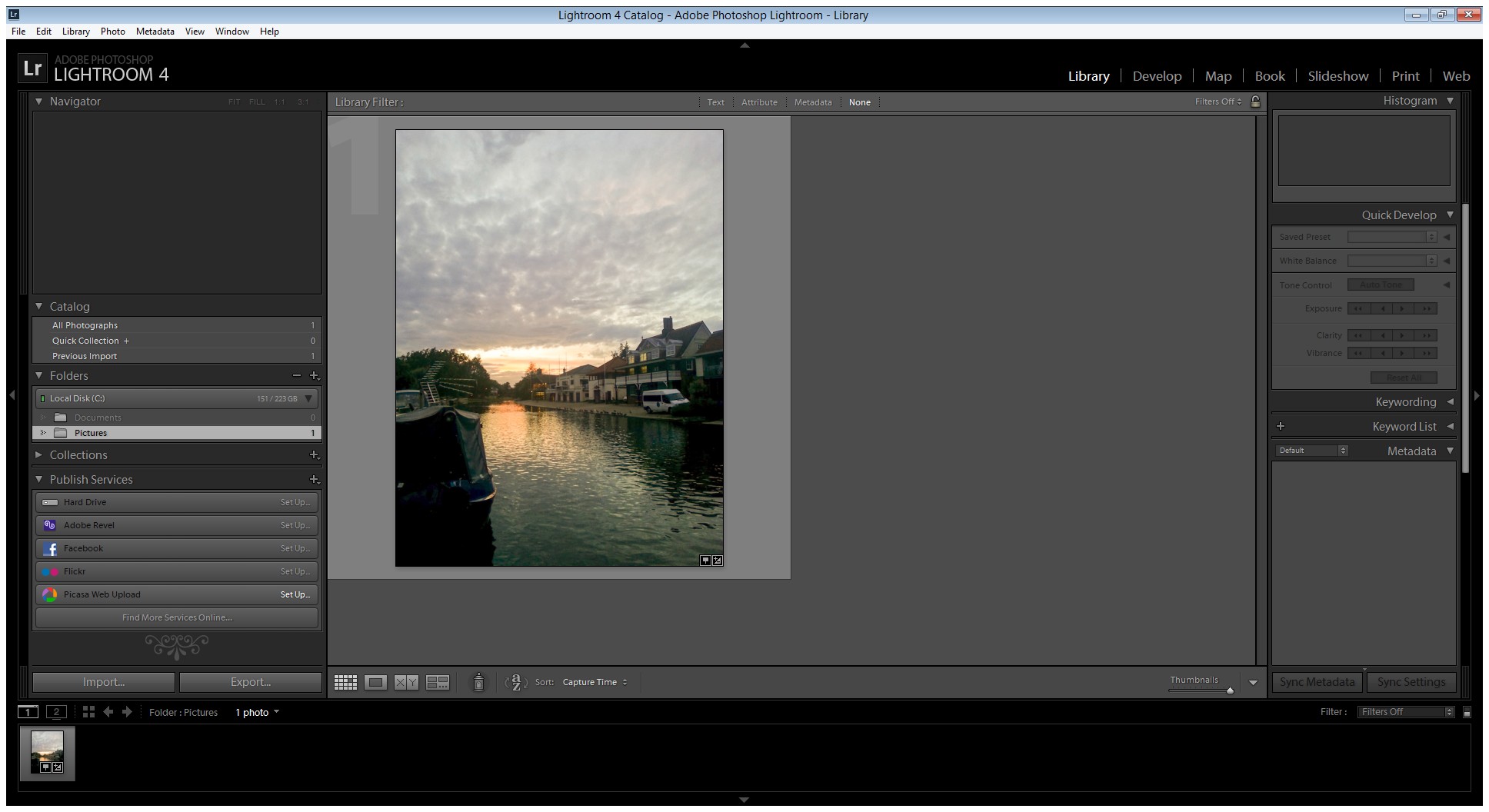
2. On the Picasa Web Upload publish service, click either “Set up…” or if you’ve already set it up then right click on the the service and choose “Edit Settings…”. The Lightroom Publishing Manager window will open.
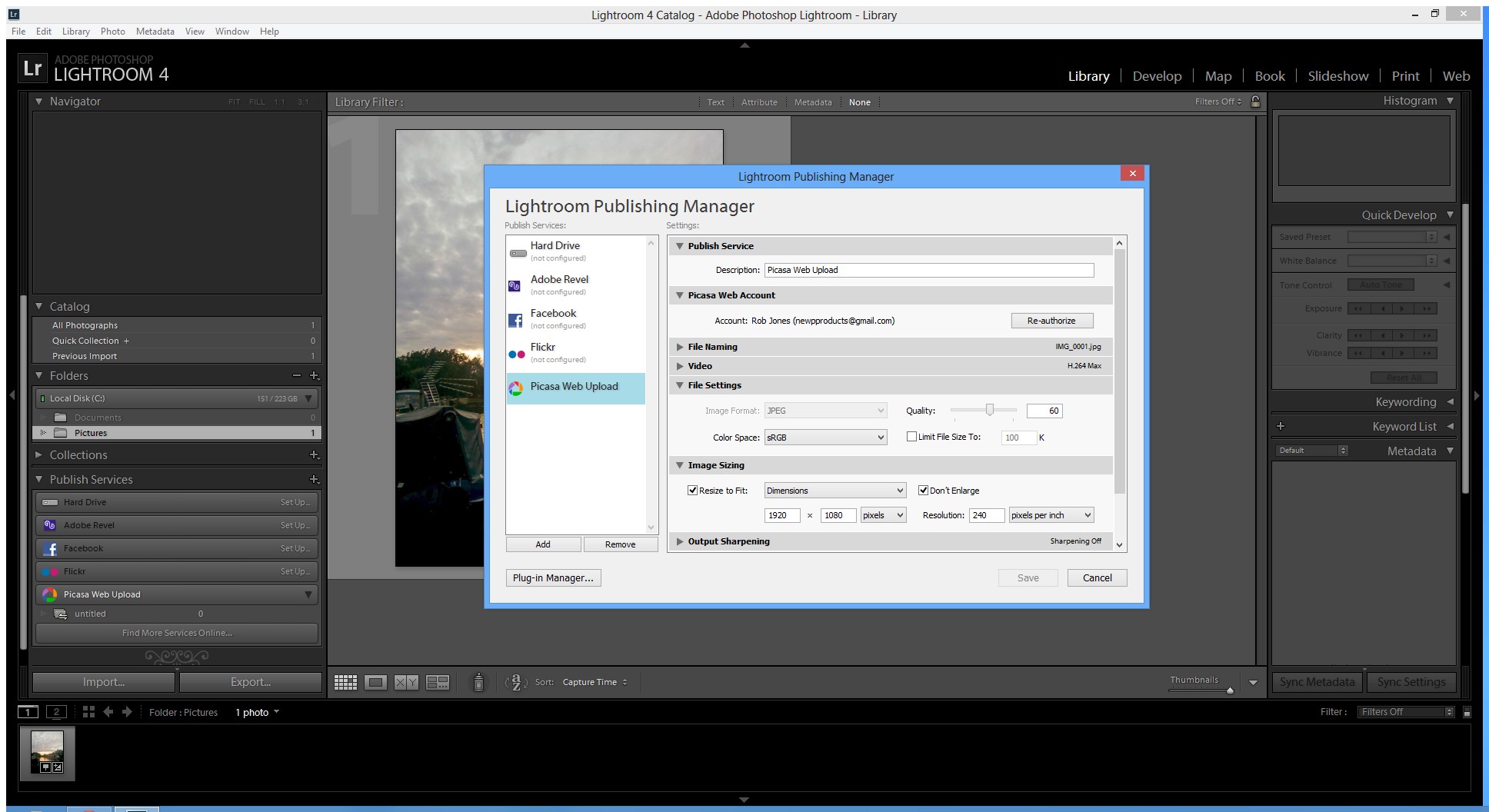
3. Check your publish settings. You will need to authenticate the plug-in to use your Picasa Web account. Select JPEG (Picasa Web likes JPEGs) and choose an appropriate size (I like the 1920 x 1080 resolution as this is perfect for TVs and many monitors). Save your settings and close the Lightroom Publishing Manager window.
4. Create a new published collection. Right click on your Picasa Web Upload publish service and choose “Create Published Collection…”. A window will open asking you for the name of the Published Collection. The name of the published collection will be the name of the album that is created in Picasa Web. Enter a name and choose “Create”.
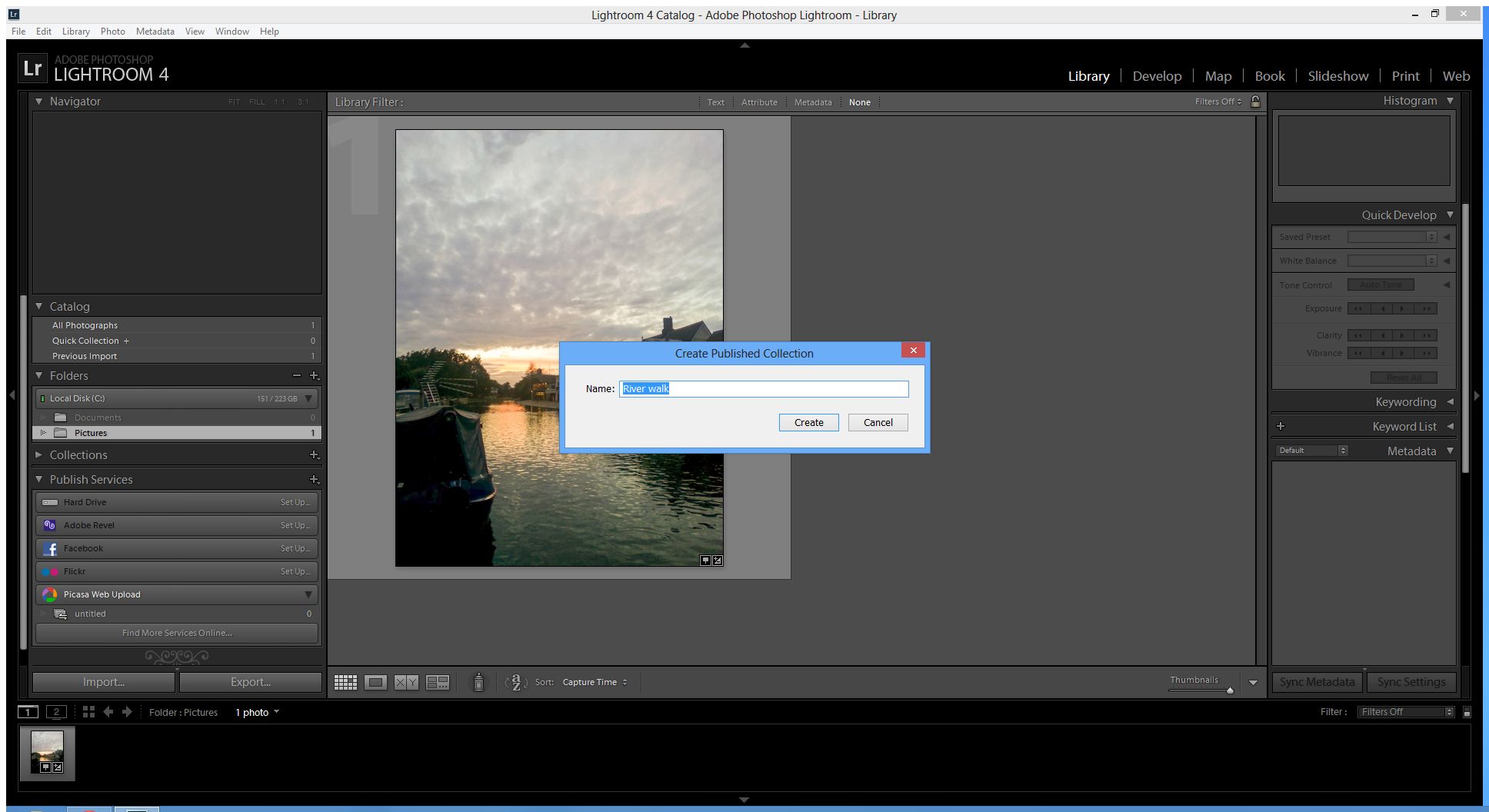
5. Select the photos in Lightroom that you wish to export. With the photos selected, right click on the published collection you just created and choose “Add Selected Photo(s)”.

6. The selected photos are now in the Lightroom published collection ready to to be published to Picasa Web. You will see them in the published collection under “New Photos to Publish”.
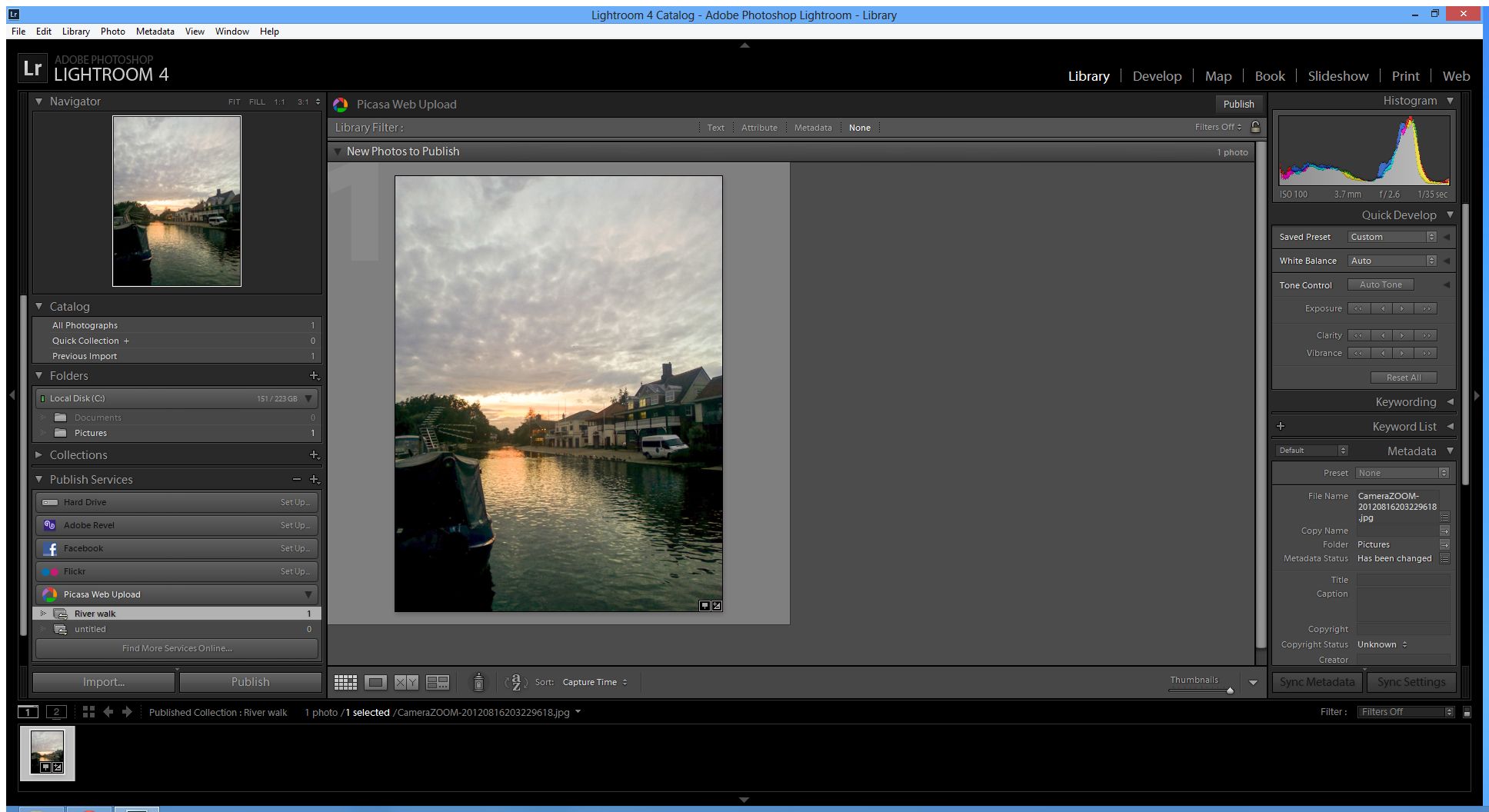
7. Publish the published collection to Picasa Web. With your published collection selected, you can click the Publish button to send the published collection to Picasa Web. Publishing your collection will first create the album and then upload the photos.
8. Once the photos are uploaded, you can quickly open your Picasa Web album in a Web browser directly from Lightroom by right clicking your published collection and choosing “Go to Published Collection”.
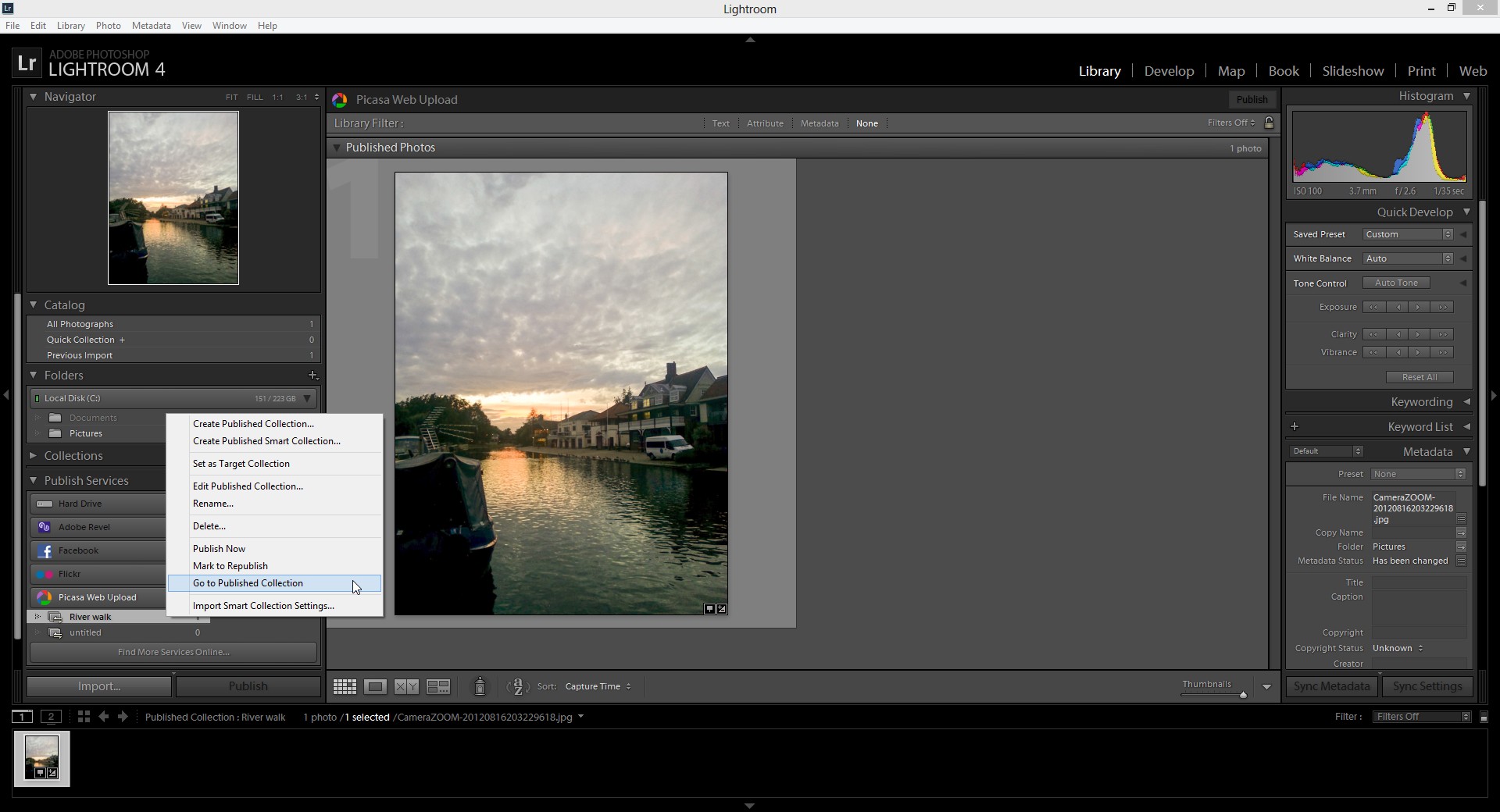

Leave a Reply